Undoubtedly, how you prioritise a search strategy is one of the critical elements to success.
In most cases, search consultants and agencies are trying to show their worth as soon as possible at the risk of losing a client.
And if you're in-house, you'll be getting pressure from upper-management on hitting this quarters forecast.
Because of this, looking for quick wins or low hanging fruit should be at the forefront of every search marketers mind.
How do I find quick-win keywords?
For me, there are two primary ways that I spot quick wins. One is via keyword research, and the other is via Google Search Console (GSC).
You can also use third-party tools to spot quick-wins such as Ahrefs or SEMrush.
But I like to use GSC to discover quick wins, especially on established sites ranking well.
Why does it work better for sites that already rank well?
When you're consistently ranking on page 1 for a query in performance reports, GSC provides you with impression data which gives you insight into actual live search demand. This is something no other third-party tool can provide.
This live search data becomes incredibly useful as you use impression data and average position together.
When combined, you can use these two metrics to highlight opportunities for micro-optimisations where there is high search demand for a keyword you're already ranking in a quick-win position for.
Now, this article won't go into detail on how to optimise a page for organic search. Still, I will show you how to highlight these opportunities quickly and easily using a combination of GSC and Data Studio.
That includes giving you a template to provide you with a head start.
The end result will help you answer questions such as:
- Which pages on the site should we focus on to quickly improve traffic?
- Which sections of the site should we focus on to quickly improve traffic?
- Which queries that we rank within the top 10 for are we missing the most clicks from?
- Which queries should we optimise meta for to see an improvement in CTR?
You can see a preview of the template I use here:
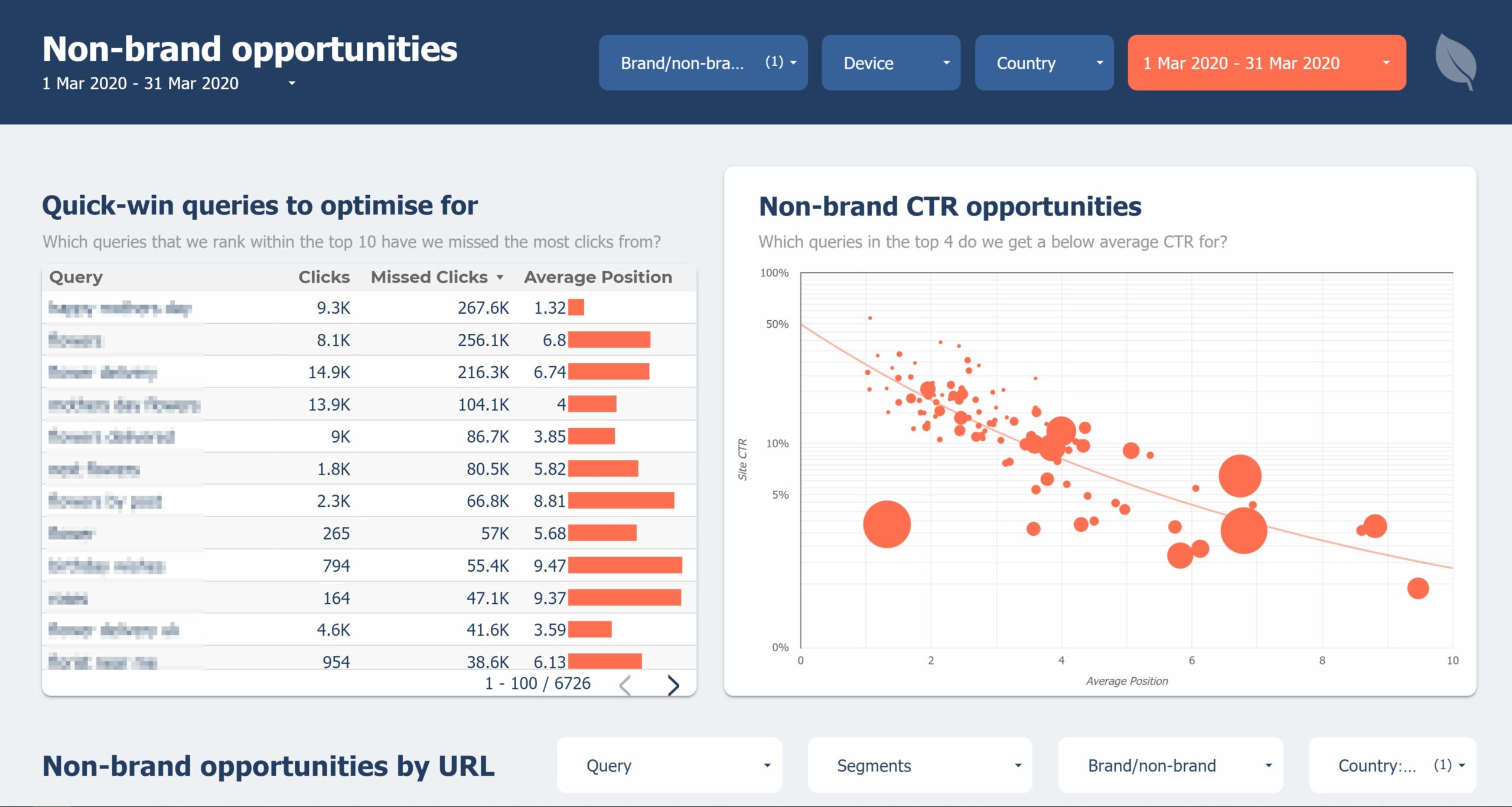
Unfortunately, I can't share my exact template.
Not because I don't want to, but Data Studio does not make it easy to copy a report with calculated fields.
I have, however, created a template that you can make a copy of, add the calculated fields (that I'll run through shortly) and then reconfigure the charts to replicate mine.
Setting up the template
I'm going to assume you have basic knowledge of Data Studio and get a bit more detailed for the more advanced stuff.
The report I usually create is a mixture of filters, calculated fields and metrics.
1. Create your data sources
To start with, you're going to need to set up two GSC data sources, one aggregated by site and the other by URL.
2. Create your calculated fields
Next, you're going to need to create some calculated fields.
Brand/non-brand
The first is a calculated field that figures out whether the query was a brand or non-brand search.
Why?
Because if you segment the data for only non-brand, it'll make it much easier to see real optimisation opportunities.
It also won't skew your CTR data as the difference between brand and non-brand is significant.
To do that, use a case statement mixed with some regex like the below:
CASE
WHEN REGEXP_MATCH(Query, "(.*brand query 1.*|.*brand query 2.*|.*brand query 3.*|.*brand query 4.*)") THEN "Brand"
ELSE "Non-brand"
ENDCode language: PHP (php)The regex above checks for any queries containing what you enter. Feel free to add more if you find any stragglers after you've added different variations and typos for your brand name.
Replicate this calculated field on both data sources.
Missed clicks
Next, create a calculated field for missed clicks:
Impressions - ClicksYou will also want to replicate this field across both data sources. When creating this for the URL data source, 'Clicks' becomes 'URL Clicks'
1st Directory
Another calculated field you can create for your URL data source is one to extract the first directory in the URL.
This can be handy for sites that are large and nicely organised with a structured URL.
REGEXP_EXTRACT( Landing Page , '^https://[^/]+/([^/]+)/' )Code language: JavaScript (javascript)Site Sections
And finally, again, for your URL data source, you can create a calculated field that groups your site however you want.
This can be useful for sites with common URL patterns to denote the section of the site, but they aren't organised by directory.
For example, sometimes you'll come across a site where a specific number in the URL means it's a category. ?♂️
CASE
WHEN REGEXP_MATCH(Landing Page, "(.*/category/.*)") THEN "Categories"
WHEN REGEXP_MATCH(Landing Page, "(.*/product/.*)") THEN "Products"
WHEN REGEXP_MATCH(Landing Page, "(.*/blog/.*)") THEN "Blog"
WHEN REGEXP_MATCH(Landing Page, "(.*/locations.*)") THEN "Locations"
WHEN Landing Page = 'https://www.example.co.uk/' OR Landing Page = '/' THEN "Home"
ELSE "Other"
ENDCode language: PHP (php)3. Create your filters
Next, you'll need to create a couple of different filters to apply to charts.
Both filters will need creating for the site data source and just the non-brand filter for the URL data source.
When you create your actual charts shortly, you'll want to make sure you add these filters to every visualisation.
The quick wins filter
The first filter I use is to filter out any keywords that have too low demand or the site doesn't rank well enough for it to be considered a quick win.
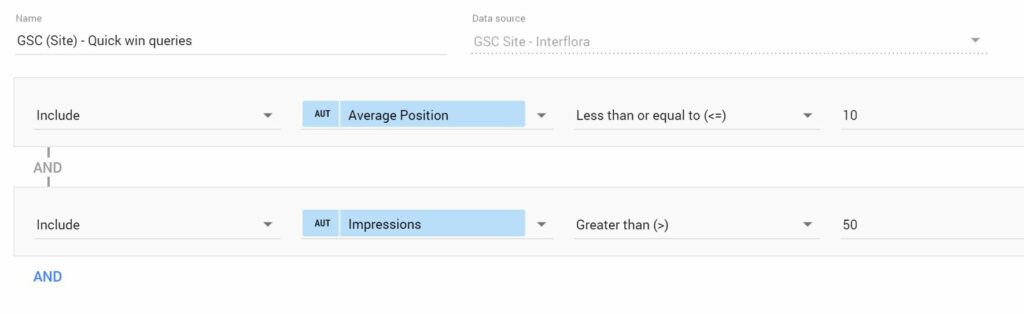
It looks like the above; I'd recommend tweaking the impressions part of the filter to whatever suits.
The non-brand filter
A simple one, create a filter you can apply to charts, so it shows non-brand only:

4. Create some visualisations
There are various ways you can visualise opportunities and answer various questions you may have.
Here are some of the charts in the template and my most used ones.
Which queries does the site get a below-average CTR for?
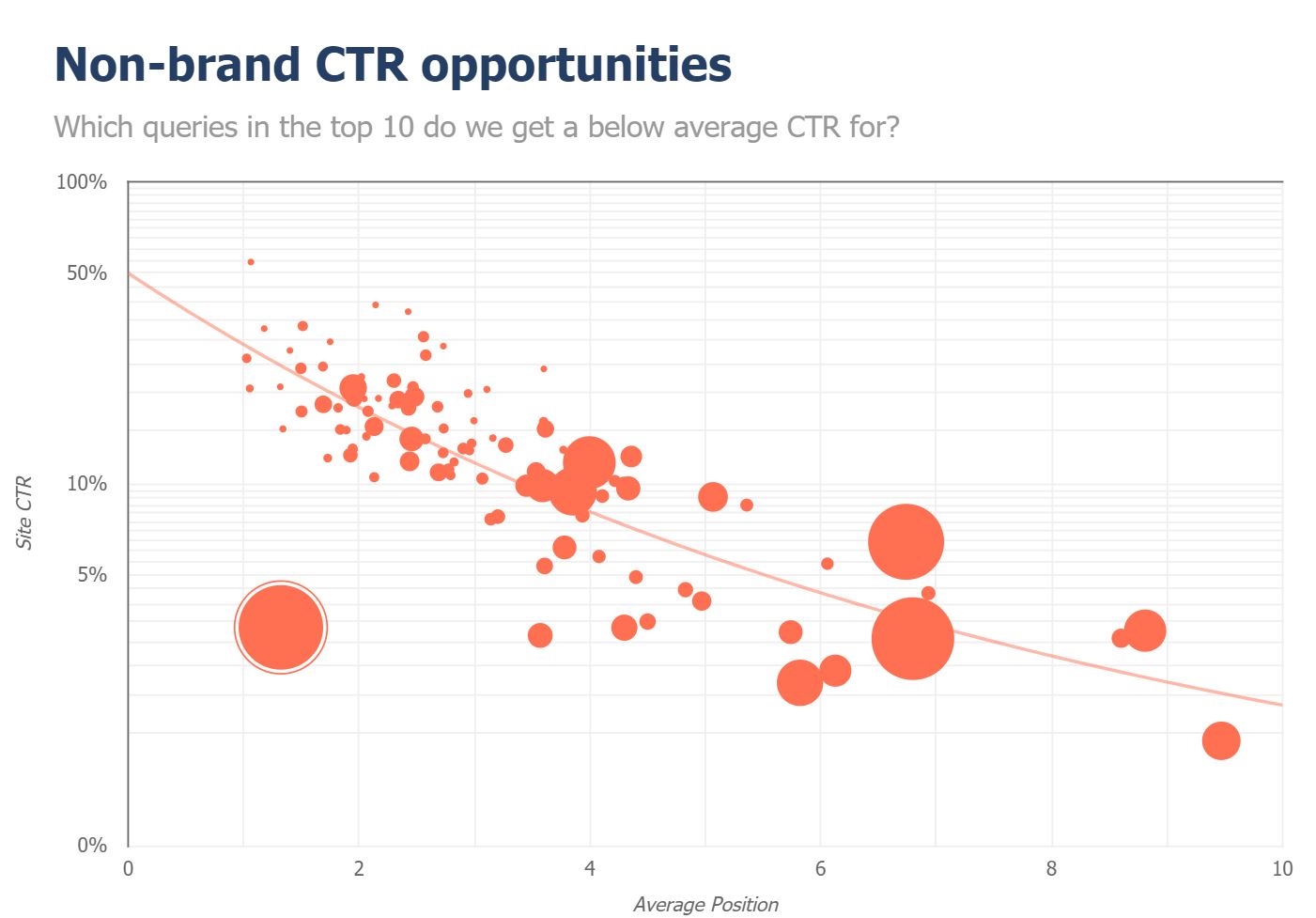
The above is a handy chart that plots your non-brand CTR curve for keywords you rank for in the top 10.
Anything below the line is not performing well compared to your average CTR, and the larger the bubble, the more missed clicks there are.
Anything large and below the trend line is where you're going to want to focus your efforts.
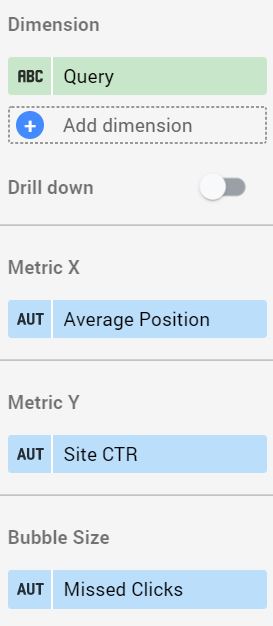
Once I've spotted a CTR opportunity, I usually filter for the keyword in the table slightly lower down the report, find the ranking URL, and begin optimising.
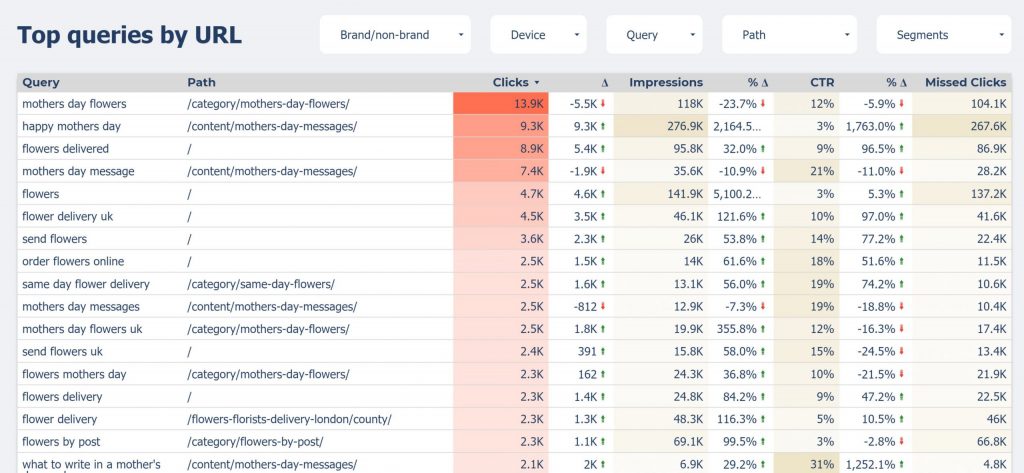
Which queries are ideal for micro-optimisations?
Another handy use of these filters is using the non-brand and quick-win query filters together in a table alongside the missed clicks and average position metrics.
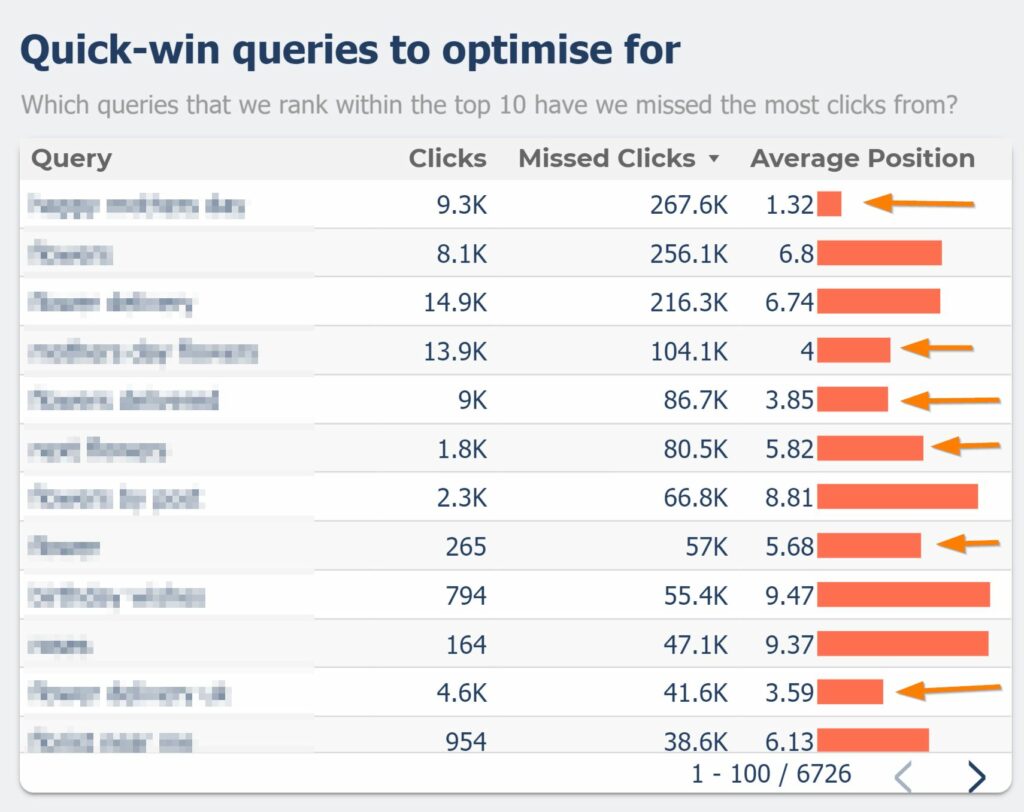
You can quickly spot keywords with the most significant number of missed clicks with a low average position when you do that.
I usually also use a bar chart on the average position column to make it a bit easier to scan and spot opportunities.
You can see I've highlighted some great opportunities above that could either be a CTR win or an ideal opportunity for micro-optimisations to improve where you rank.
Which URLs offer high-growth potential?
In the report, I also generate a similar table to the previous but aggregated by URL rather than by query.
This table can also be helpful if you want to get an idea of specific URLs to focus your efforts on.
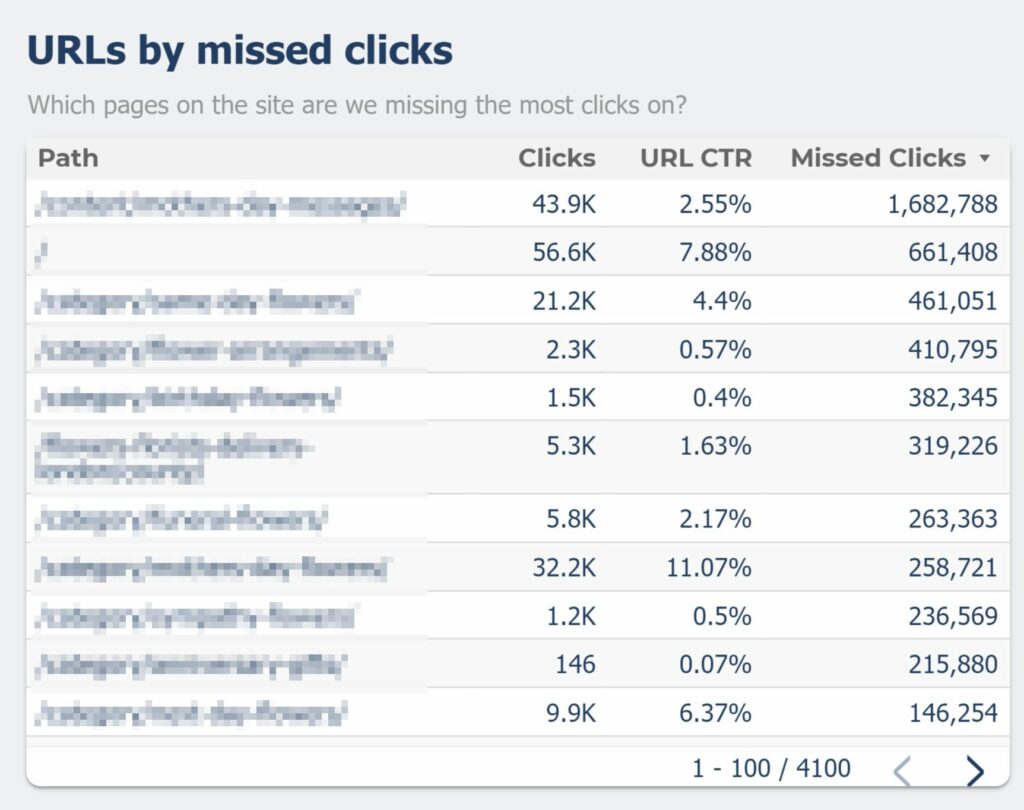
If you spot an exceptionally high opportunity URL, maybe consider filtering for it in the 'Top queries by URL' table at the bottom of the report to see which queries you could be better optimised for.
Which sections of the site should I focus on?
The below bar chart uses a combination of the site sections calculated field and missed clicks metric to make it easy to see which areas of the site you should be focusing your efforts.
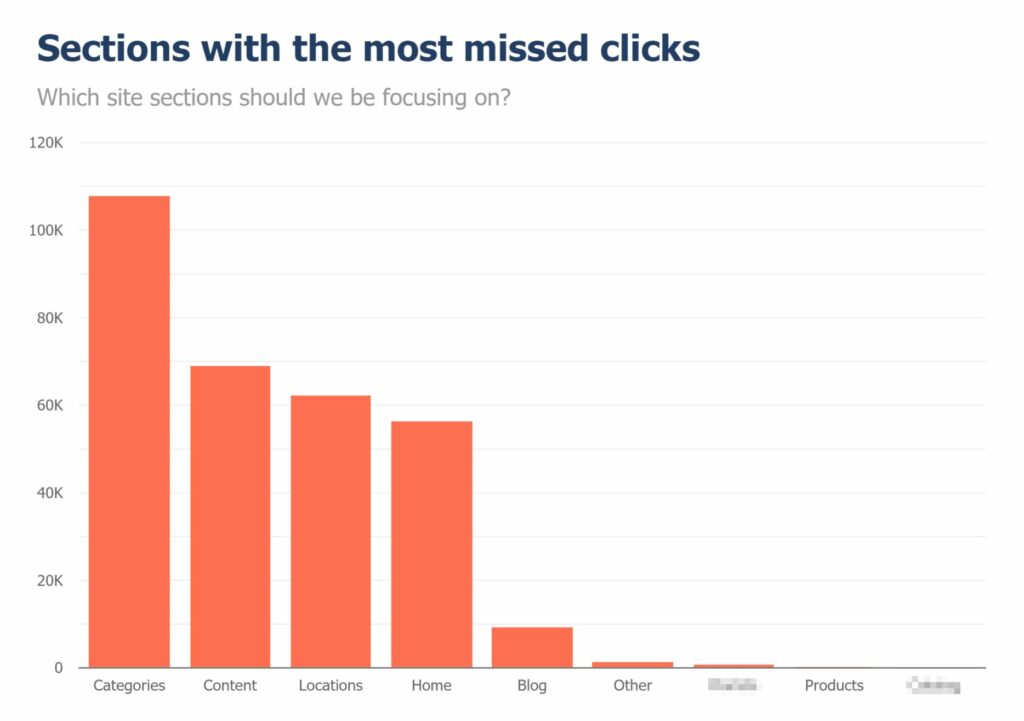
Remember that there are other considerations to make when prioritising, such as whether the section has a high commercial intent. You definitely don't want to spend all your time on the blog when category pages are the real money-maker.
This chart does, however, give you a great top-level view.
If you want, you could also swap out the section calculated field with the 1st directory dimension we created earlier if you're working on a site with a well-organised URL.
The template
So, there is a run-through of what makes this report a useful tool when working on your SEO strategy.
If you want to use it, to speed things up, you can always make a copy of the template linked below, link up some new data sources, re-create the calculated fields and then re-add the filters/metrics and dimensions that I've talked about in this article.
Summing up
Hopefully, this should give you a bit of insight into how I spot opportunities via GSC and Data Studio.
Are there any more custom reports you create via Data Studio and Search Console that help you spot opportunities?
Make sure to comment and let me know or tweet me at @SamUnderwoodUK.